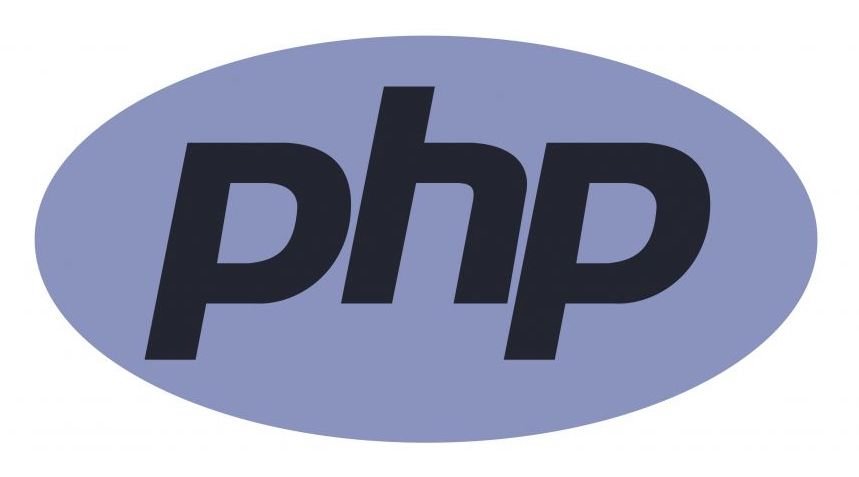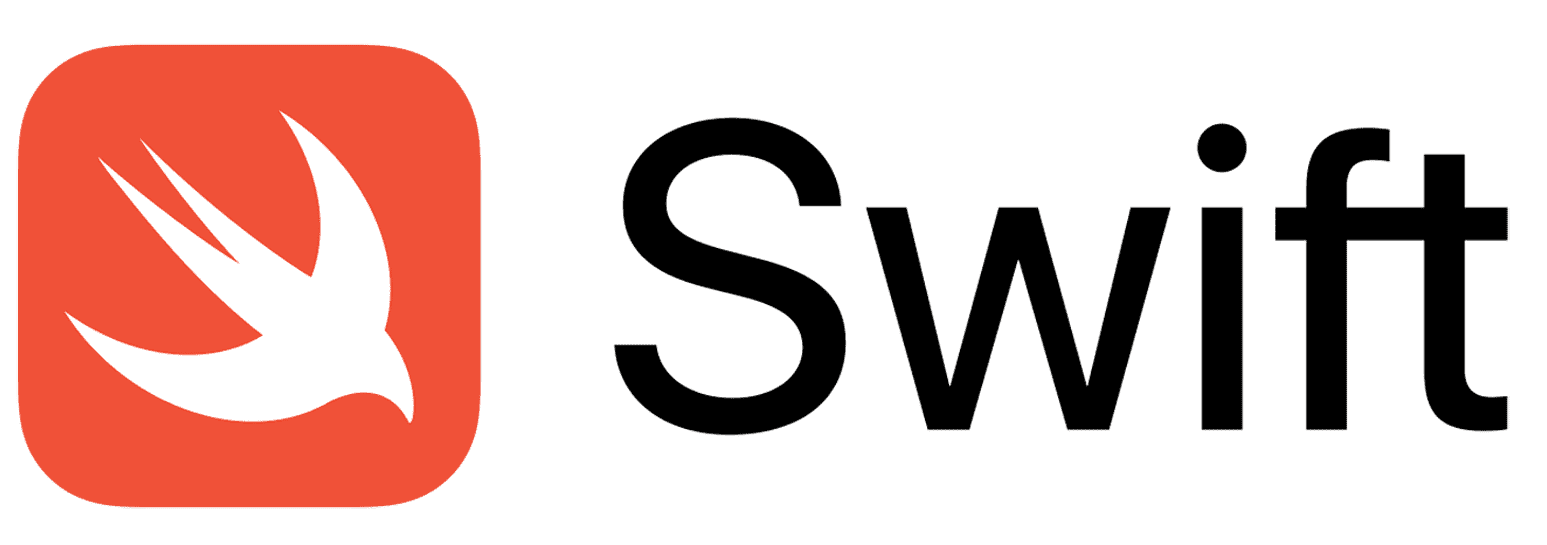POST a File via HTTP Request | The Ultimate Guide
Introduction
In today's digital world, the ability to transfer data over the internet is a cornerstone of software development. Among various data transfer methods, the HTTP POST request stands out as a fundamental technique, particularly when it comes to uploading files. A POST request is used to send data to a server to create/update a resource, making it an essential tool for web developers, system administrators, and even data scientists.
Understanding the mechanics of file uploading is crucial, and this is where "multipart/form-data" comes into play. This format is specifically designed for efficiently sending large quantities of data, particularly files, across the web. It's a MIME type that allows the transmission of binary files and text data in a single request, making it a go-to choice for file uploads in web applications.
But how does one implement this in various programming environments? Each language and framework has its nuances and best practices. This blog post aims to provide a comprehensive guide on how to POST a file via an HTTP request across a range of popular programming languages and frameworks. We'll cover practical implementations using:
Command line using bash/curl or PowerShell/curl.exe
Python with the Requests or AIOHTTP libraries
C# using RestSharp
JavaScript with Axios, Fetch, or jQuery
PHP using curl
Swift with URLSession.
Whether you are a seasoned developer or just starting out, understanding how to handle file uploads in different environments is a valuable skill. So, let's dive into the world of HTTP requests and explore the intricacies of posting files across various platforms.
Understanding multipart/form-data
When dealing with HTTP requests, particularly file uploads, understanding the multipart/form-data content type is crucial. This section delves into what it is, how it differs from other content types, and a real-world scenario where it's commonly used.
What is multipart/form-data?
multipart/form-data is a MIME type, used in encoding information in HTTP requests. It's specifically designed for efficiently sending large quantities of data, particularly files, to a server. When you upload a file through a web form, it's this content type that enables the transfer of binary data (like images, videos, or any file format) along with standard text data.
How Does It Differ from Other Content Types?
The primary difference between multipart/form-data and other content types (like application/x-www-form-urlencoded or application/json) lies in its ability to handle binary data.
application/x-www-form-urlencoded: This is the default content type for HTTP POST requests. It's well-suited for sending simple text data but is inefficient for binary data. The data is encoded into key-value pairs and URL-encoded.
application/json: Commonly used with RESTful APIs, it's ideal for sending structured data in JSON format. However, it's not natively designed to handle binary file uploads.
multipart/form-data, on the other hand, can encapsulate multiple parts (hence "multipart") of different data types in a single request. Each part is separated by a unique boundary, allowing for a mix of binary and text data to be sent simultaneously.
Example Scenario: Posting Images for Analysis via HTTP API
A practical application of multipart/form-data can be seen in the field of image analysis using HTTP APIs. Imagine a scenario where a mobile or desktop app allows users to upload pictures for real-time analysis - perhaps for facial recognition, object identification, or even medical imaging diagnostics.
In this case:
The user captures or selects an image using a device.
The app needs to send this image to a server where the analysis takes place.
The image, being a binary file, is ideally suited for transmission using multipart/form-data. This content type allows the app to efficiently upload the image as a binary stream, along with any additional data (like user IDs, image metadata, or analysis parameters) in the same HTTP POST request.
For instance, a facial recognition service might require not just the image but also user information and specific parameters on how the analysis should be conducted. multipart/form-data facilitates this by allowing mixed data types - the image file and the accompanying text data - to be bundled and sent together seamlessly.
This approach is preferred over others due to its efficiency and simplicity in handling complex data structures, making multipart/form-data a vital component in modern web applications involving file uploads, especially in the burgeoning field of image analysis and processing.
Example API: OCR
In this comprehensive guide all code samples will be based on Optical Character Recognition (OCR) API provided by API4AI – a robust solution designed for recognizing text from images. This API is easy to use and it serves as an ideal example to demonstrate file uploading via HTTP API across multiple programming languages and frameworks.
Each code snippet will be tailored to demonstrate how to interact with the OCR API in each respective language/framework. The focus will be on setting up the HTTP POST Request, including setting the correct content type and specifying the image file in the form data.
By using the OCR API as a consistent example, readers will gain insights not only into the syntax and techniques specific to each language/framework but also into the practical implementation of file uploading for a real-world application. This approach ensures that the knowledge gained is not only theoretical but immediately applicable in various software development contexts.
Specifications
When using the API4AI OCR API, we POST images to the endpoint https://demo.api4ai.cloud/ocr/v1/results. The key specifications for our requests are:
Content Type: The API expects the request body to be multipart/form-data. This is the standard content type for forms that include file uploads.
Form Field: The name of the form field designated for the image file is image. This is crucial as the API identifies the file to be processed through this field.
Response Format: Upon processing the image, the API returns a JSON response containing the recognized text. This format is convenient for parsing and further processing in various applications.
POST via Curl from Command Line
Curl is a powerful command-line tool used for transferring data with various protocols, including HTTP. It's widely recognized for its versatility and is used in command shells like Bash and PowerShell. Curl's functionality in making HTTP requests is particularly noteworthy; it can send requests, receive responses, and even handle complex scenarios like file uploads.
Specifying HTTP Method in Curl
To specify an HTTP method in Curl, you use the -X or --request option followed by the method type. For example, -X POST specifies that you're making a POST request.
Passing a File to POST in Curl
For uploading a file using Curl, you'll typically use the -F (or --form) option. This option lets you specify key-value pairs, where the value can be a file path. For example, -F "file=@/path/to/your/file" tells Curl to take a file from the specified path and include it in the request.
Bash/Curl
curl -X POST -F "image=@/path/to/your/image" https://demo.api4.ai/ocr/v1/results
-X POST: Specifies that this is a POST request.
-F "image=@/path/to/your/image": The -F flag is used for multipart/form-data requests (necessary for file uploads). The image= part is the key for the form field, and @/path/to/your/image specifies the file to be posted.
https://demo.api4.ai/ocr/v1/results: The URL where the file is being posted.
PowerShell/Curl.exe
curl.exe -X POST -F "image=@C:\path\to\your\image" https://demo.api4.ai/ocr/v1/results
curl.exe: In PowerShell, curl is an alias for Invoke-WebRequest. To use the actual curl, curl.exe is specified.
The rest of the command is similar to the Bash example, with the file path modified for Windows filesystem.
These code snippets demonstrate the basic structure for uploading a file using Curl in both Bash and PowerShell. They are straightforward yet powerful ways to handle file uploads via command line, applicable in various scripting and automation scenarios.
POST from Python
Python, with its simplicity and readability, is a popular choice for interacting with APIs. In this section, we focus on using Python to POST an image file to a HTTP API. We'll cover two widely used HTTP libraries: Requests and AIOHTTP.
Both snippets demonstrate the straightforward yet powerful way Python can interact with APIs to upload files. While Requests offers simplicity, AIOHTTP brings the added advantage of asynchronous operations, making it suitable for scenarios with high I/O operations or when building asynchronous applications.
Requests
The Requests library in Python is renowned for its user-friendly interface for making HTTP requests. Here's how to use it for our purpose:
Specifying the HTTP Method and File
HTTP Method: The requests.post method is used for making POST requests.
Passing the Image File: The file is passed as a dictionary to the files parameter, with the key being the name of the form field image and the value being the file itself.
import requests
url = 'https://demo.api4ai.cloud/ocr/v1/results'
with open('path/to/your/image', 'rb') as img:
files = {'image': img}
response = requests.post(url, files=files)
print(response.json())
AIOHTTP
AIOHTTP is an asynchronous HTTP client/server framework. It allows handling HTTP requests asynchronously, which is beneficial for I/O bound tasks.
Specifying the HTTP Method and File
HTTP Method: Use session.post within an asynchronous context.
Passing the Image File: Similar to Requests, but within an asynchronous function.
Code Snippet
import aiohttp
import asyncio
async def post_image():
url = 'https://demo.api4ai.cloud/ocr/v1/results'
async with aiohttp.ClientSession() as session:
with open('path/to/your/image', 'rb') as img:
files = {'image': img}
async with session.post(url, data=files) as response:
response_json = await response.json()
print(response_json)
asyncio.run(post_image())
async with aiohttp.ClientSession() as session: Initiates an asynchronous session.
with open('path/to/your/image', 'rb') as img: Opens the image file asynchronously.
async with session.post(url, data=files): Sends the POST request asynchronously.
response_json = await response.json(): Waits for the response and parses it as JSON.
POST from JavaScript
JavaScript, with its ubiquity in web development, offers various ways to handle HTTP requests. In this section, we'll explore three popular JavaScript technologies for POSTing a file: Axios, Fetch, and jQuery. Each has unique features and syntax, suitable for different use cases.
Each of the snippets below shows a different approach to POSTing a file in JavaScript, catering to various scenarios and preferences in web development. Whether you're working with Node.js, building a modern web application, or maintaining a site with jQuery, these examples provide a foundation for integrating file uploads into your JavaScript projects.
Axios
Overview
Axios is a promise-based HTTP client for the browser and Node.js. It provides a clean, straightforward way to make HTTP requests and handle responses.
Creating a POST Request
With Axios, you create a POST request by using axios.post. To upload a file, you need to create FormData and append the file to it.
Code Snippet
const url = 'https://demo.api4ai.cloud/ocr/v1/results';
const formData = new FormData();
formData.append('image', document.getElementById('fileInput').files[0]);
axios.post(url, formData, { headers: { 'Content-Type': 'multipart/form-data' } })
.then(response => console.log(response.data))
.catch(error => console.error(error));
FormData is used to create a set of key/value pairs representing form fields and their values.
formData.append('image', ...): Appends the image file to the form.
headers: { 'Content-Type': 'multipart/form-data' }: Sets the correct content type for the multipart request.
Fetch
Overview
The Fetch API provides a more modern approach to handling HTTP requests and is built into most modern browsers. It returns promises and works natively with JavaScript's async/await syntax.
Creating a POST Request
To POST a file using Fetch, you'll also use FormData and pass it as the body of your request.
Code Snippet
const url = 'https://demo.api4ai.cloud/ocr/v1/results';
const formData = new FormData();
formData.append('image', document.getElementById('fileInput').files[0]);
fetch(url, {
method: 'POST',
body: formData
})
.then(response => response.json())
.then(data => console.log(data))
.catch(error => console.error(error));
formData.append('image', ...) appends the file from an input element to the form data.
fetch(url, { method: 'POST', body: formData }): Sends the POST request.
jQuery
Overview
jQuery, a fast and concise JavaScript library, simplifies HTML document traversing, event handling, and Ajax interactions.
Creating a POST Request
jQuery's Ajax methods are straightforward and integrate well with existing jQuery code and plugins.
Code Snippet
const url = 'https://demo.api4ai.cloud/ocr/v1/results';
const formData = new FormData();
formData.append('image', $('#fileInput')[0].files[0]);
$.ajax({
url: url,
type: 'POST',
data: formData,
contentType: false,
processData: false,
success: function(data) {
console.log(data);
},
error: function(error) {
console.error(error);
}
});
formData.append('image', $('#fileInput')[0].files[0]): Uses jQuery to get the file from an input element.
contentType: false, processData: false: Ensures that jQuery doesn't process or string-ify the FormData, which is necessary for file uploads.
POST from C#
RestSharp
In the .NET ecosystem, RestSharp serves as a powerful yet simple HTTP client library. It abstracts away the complexities of making HTTP requests and processing responses, offering a fluent API that's easy to use for developers at any skill level.
Overview
RestSharp is a comprehensive solution for interacting with HTTP APIs in C#. It simplifies the process of sending HTTP requests and deserializing responses. With support for asynchronous operations, RestSharp is well-suited for modern, high-performance applications that require communication with web services.
Creating a POST Request
To POST a file using RestSharp, you need to create a RestRequest and add the file as a parameter of type FileParameter. This tells RestSharp to include the file in the multipart/form-data content of the request.
Code Snippet
using RestSharp;
using System;
var client = new RestClient("https://demo.api4ai.cloud/ocr/v1/results");
var request = new RestRequest();
request.AddFile("image", @"path\to\your\image");
var response = (await client.ExecutePostAsync(request)).Content!;
Console.WriteLine(response);
new RestClient(...): Initializes a new instance of the RestClient class, targeting the API endpoint.
new RestRequest(): Creates a new request.
request.AddFile("image", ...): Adds the image file to the request. The first parameter is the form field name image, which matches the API's expected field name for the file. The second parameter is the path to the file you're uploading.
client.ExecutePostAsync(...): Sends the POST request asynchronously and processes the response. This method is suitable for applications that benefit from asynchronous I/O operations, reducing blocking and improving responsiveness.
This snippet demonstrates the simplicity with which C# developers can integrate file uploads into their applications using RestSharp. By abstracting the underlying HTTP details, RestSharp allows developers to focus on the core logic of their applications, making it an invaluable tool in the .NET developer's toolkit.
POST from PHP
Curl
PHP, one of the most popular server-side scripting languages, offers robust support for making HTTP requests using Curl. Curl in PHP is a library that allows you to connect and communicate with different types of servers with a wide variety of protocols. It's particularly useful for file uploads, API interactions, and web scraping.
Overview
Curl in PHP is implemented through a series of functions prefixed with curl_, providing a procedural interface to the libcurl library. This interface allows PHP applications to make HTTP requests directly, handling everything from simple GET requests to complex operations like file uploads and web authentication.
Creating a POST Request
To POST a file using PHP and Curl, you'll need to initialize a Curl session, set various options for the request (including the URL, HTTP method, and the file to be uploaded), and then execute the request.
Code Snippet
<?php
$url = 'https://demo.api4ai.cloud/ocr/v1/results';
$filePath = 'path/to/your/image';
// Initialize a cURL session
$ch = curl_init($url);
// Set options
curl_setopt($ch, CURLOPT_RETURNTRANSFER, true);
curl_setopt($ch, CURLOPT_POST, true);
$cFile = curl_file_create($filePath);
$postFields = ['image' => $cFile];
curl_setopt($ch, CURLOPT_POSTFIELDS, $postFields);
// Execute the request and close the session
$response = curl_exec($ch);
curl_close($ch);
// Output the response
echo $response;
?>
curl_init($url): Initializes a new Curl session to the specified URL.
CURLOPT_RETURNTRANSFER: Tells Curl to return the response as a string instead of outputting it directly.
CURLOPT_POST: Specifies that the request is a POST.
curl_file_create($filePath): Prepares the file to be uploaded. This function creates a CURLFile object, which encapsulates the file's MIME type and name, handling the complexities of file upload in multipart/form-data format.
CURLOPT_POSTFIELDS: Sets the POST fields for the request. Here, we're creating an associative array where the key is the expected form field name image and the value is the CURLFile object.
curl_exec($ch): Executes the Curl session.
curl_close($ch): Closes the Curl session to free up system resources.
This code snippet illustrates how PHP can be used to interact with APIs requiring file uploads, such as the OCR API. By leveraging PHP's Curl functions, developers can implement robust and efficient file upload functionality in their web applications.
POST from Swift
URLSession
Swift, the powerful programming language for iOS and macOS development, provides a rich set of APIs for networking. Among these, URLSession stands out as a flexible way to perform HTTP requests, including file uploads.
Overview
URLSession is a part of the Foundation framework that provides an API for downloading and uploading content. It supports data tasks, download tasks, upload tasks, and streaming tasks. For uploading files, URLSession offers a convenient and efficient way to handle multipart/form-data requests, making it well-suited for interacting with web services that accept file uploads.
Creating a POST Request
To upload a file with URLSession in Swift, you need to construct a multipart/form-data request manually. This involves creating the HTTP body with the proper format, including the boundary strings, headers for each part, and the file data itself.
Code Snippet
import Foundation
let url = URL(string: "https://demo.api4ai.cloud/ocr/v1/results")!
var request = URLRequest(url: url)
request.httpMethod = "POST"
let boundary = "Boundary-\(UUID().uuidString)"
request.setValue("multipart/form-data; boundary=\(boundary)", forHTTPHeaderField: "Content-Type")
let fileURL = URL(fileURLWithPath: "path/to/your/image.jpg")
let fileData = try! Data(contentsOf: fileURL)
let filename = fileURL.lastPathComponent
var data = Data()
data.append("--\(boundary)\r\n".data(using: .utf8)!)
data.append("Content-Disposition: form-data; name=\"image\"; filename=\"\(filename)\"\r\n".data(using: .utf8)!)
data.append("Content-Type: image/jpeg\r\n\r\n".data(using: .utf8)!)
data.append(fileData)
data.append("\r\n--\(boundary)--\r\n".data(using: .utf8)!)
request.httpBody = data
let sem = DispatchSemaphore(value: 0)
let task = URLSession.shared.dataTask(with: request) { data, response, error in
if let error = error {
print("Error: \(error)")
return
}
if let data = data, let responseData = String(data: data, encoding: .utf8) {
print("Response: \(responseData)")
}
sem.signal()
}
task.resume()
sem.wait()
URL(string: "https://demo.api4ai.cloud/ocr/v1/results")!: Specifies the OCR API endpoint.
boundary: A unique string that's used to separate parts of the request body.
Content-Disposition: Instructs the server on how to handle the uploaded file, including the field name image and the filename.
Content-Type: image/jpeg: Specifies the MIME type of the file being uploaded.
request.httpBody = data: Sets the constructed multipart/form-data body for the request.
URLSession.shared.dataTask(...): Creates a task that retrieves the contents of the specified URL, then starts it with task.resume().
sem.wait(): Keeps the application working until the task is finished (sem.signal() is called) via DispatchSemaphore.
This snippet demonstrates how to use Swift and URLSession for uploading files from macOS applications. Through URLSession, Swift provides a robust and efficient way to interact with web APIs, including those requiring complex requests like file uploads.
Conclusion
Throughout this comprehensive exploration of how to POST a file via HTTP requests, we've traversed a wide array of programming languages and frameworks. From the simplicity of bash/curl and PowerShell/curl.exe, through the elegance of Python with Requests and AIOHTTP, to the robustness of C#/RestSharp and the versatility of JavaScript solutions like Axios, Fetch, and jQuery, and not forgetting the server-side capabilities of PHP/curl and the prowess of Swift/URLSession, we've covered a significant spectrum of the developer's toolkit.
The Importance of Understanding File Uploading
The ability to upload files via HTTP requests is a fundamental skill in the modern developer's repertoire. Whether it's for processing images through an OCR API, handling user-uploaded content, or interacting with any number of APIs that accept file inputs, understanding how to efficiently and effectively manage file uploads is crucial. Each programming language and framework offers its own nuances and best practices for accomplishing this task, reflecting the diversity and flexibility of web development tools available today.
Encouragement to Experiment
The code snippets provided throughout this post serve as a starting point. They're designed to illustrate the core concepts and techniques behind making HTTP POST requests for file uploads across different programming environments. However, the real learning begins with experimentation. By taking these examples as a baseline, you can explore further options, tweak parameters, handle various response types, and ultimately integrate these snippets into your own projects.
Experimentation leads to mastery, and with the broad overview provided here, you're well-equipped to dive deeper into the specifics of each language and framework. Whether your focus is on improving performance, ensuring security, or enhancing user experience, there's always room to grow and innovate.
In conclusion, we hope this journey across different technologies has not only broadened your understanding of HTTP file uploads but also inspired you to apply and expand upon these concepts in your own work. The world of web development is vast and ever-evolving, and skills like these are what enable us to build more dynamic, efficient, and powerful applications. So, take these snippets, experiment with them, and see where your curiosity and creativity can take you.
Additional Resources
To further enrich your understanding and proficiency in posting files via HTTP requests across various programming languages and frameworks, it's invaluable to consult official documentation and delve into more detailed studies of HTTP protocols and file uploading techniques. Below, you'll find a curated list of resources that will serve as your guideposts on this journey.
Official Documentation
Topics for Further Reading
HTTP Protocols and Methods
File Uploading Techniques
HTML <form> enctype Attribute – Understanding multipart/form-data
File Uploads - OWASP - Security considerations in file uploads
Multipart/Form-Data
Multipart/form-data Explained - Detailed breakdown of the content type used for file uploads.
These resources will not only help you grasp the specifics of implementing HTTP POST requests for file uploads in different environments but will also broaden your understanding of web technologies as a whole. Whether you're a beginner looking to learn the basics or an experienced developer aiming to refine your skills, these resources offer valuable insights and guidance.